This tutorial is intended for the FusionSilicon X1 which is a Lyra2rev2 miner manufactured by FusionSilicon. The FusionSilicon X1 is a mining machine supporting the Lyra2rev2 algorithm. Theoretically, all coins based on Lyra2rev2 algorithm are supported, such as XVG, MONA, VTC. For Lyra2rev2 mining. Its hashrate is as high as 12.5GH/s, whereas the power consumption is only 1040w.
We will take FusionSilicon X1 as an example to show settings and troubleshootings which apply equally to other FusionSilicon models.
Miner Specifications
| Brand | FusionSilicon X1 |
| Algorithm | Lyra2rev2 algorithm |
| Hash Rate | 12.50 GH/s ± 5% |
| Power Consumption | 1040w ± 10% |
| Supported Coins | XVG, MONA, VTC etc. |
| PSU | No PSU |
Preparations
The following background knowledge may be helpful to use the miner:
- Lyra2rev2 on BitcoinWiki: https://en.bitcoinwiki.org/wiki/Lyra2REv2
- Lyra2rev2 Coin List: https://coinguides.org/lyra2rev2-lyra2v2-algorithm/
- NiceHash: https://www.nicehash.com/
You need to decide what currency you what to mine and what pool you want to use. You need to choose one of the mining pools and create a mining worker account in that pool. Also, it is recommended that you have a look at the “Help” section of your mining pool.
In our tutorial, we will use the NiceHash for Lyra2rev2 mining.
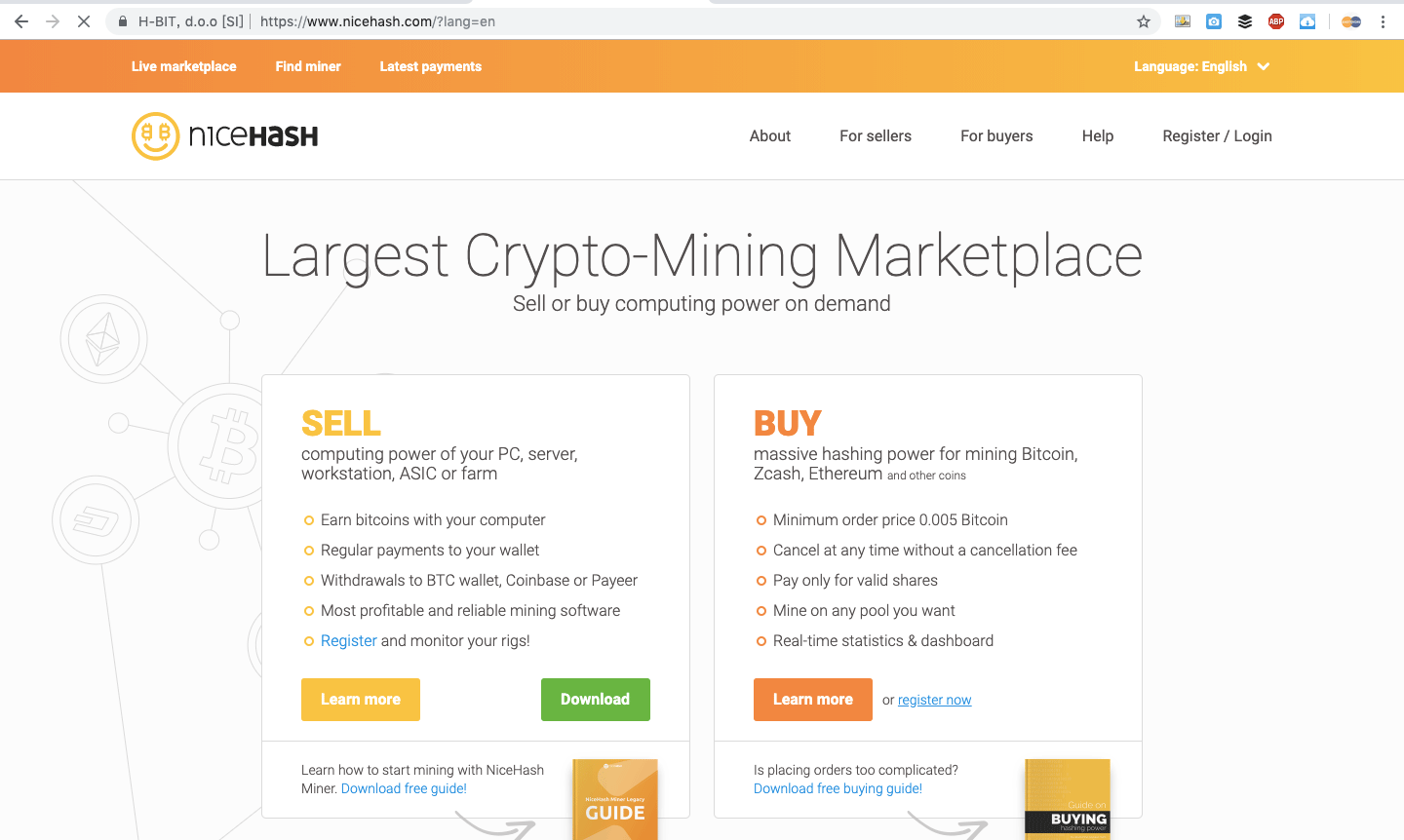
Miner Connection
- Connect the miner to the LAN port on the same router which your computer is also connected to. The miner is stand-alone, your computer is just needed for miner configuration. And a PSU > 1200w with 6PIN x 10 is needed for the miner.
- This is how you will receive the miner from EastShore. Check if the cables on the miner are connected tightly (they could loosen up during shipping).
![]()
- There are three hashboards, each with three 6PIN ports on it, and a black 6PIN port on the controller for a total of 10 6PIN ports. All the TEN 6PIN ports will be used for mining.
![]()
- Get your PSU ready. There should be TEN 6PIN connectors on your PSU, all the TEN 6PIN ports on the miner should be connected to your PSU.
![]()
- Connect the ethernet cable and power cord, then, miner connection is DONE.
![]()
Mining Guide
- Make sure you connected the miner properly. Then, power on your PSU.
- Wait for 1~3 minutes. (The miner needs about 1~3 minutes to initialize itself. Please wait patiently.)
- Scan the IP address of your miner: The “Network Protocol” of the miner is “DHCP”. The IP address will be different under different networks. You can refer to this blog for scanning instructions: How to find out the IP address of your crypto miner
- Log into the miner configuration page: Run your Internet browser, such as Google Chrome. and open the IP address you just scanned (For example, 192.168.1.82). The password is “fusion“.
![]()
- Sometimes, you may not be able to log into the configuration page immediately, please just wait for about 1 minute, then try to log again.
- Then, the “Homepage” of the miner will display.
![]()
- Click the “Miner Configuration” tab at the top of the page for mining account settings.
![]()
- Before setting your mining account, you should first take a look at the “HELP” page of your mining pool to know the mining URL of your pool.
- In our test, we used NiceHash for Lyra2rev2 mining. According to its HELP page, we set our pool URL of the miner as:
Pool URL: stratum+tcp://lyra2rev2.hk.nicehash.com:3360
Pool Worker: 32E……….XM (Your mining ADDRESS)
Pool Password: 123123
- After setting your mining account details, save the settings by clicking “Save & Apply“.
- Wait for 1~3 minutes, then the miner will reload the mining settings and start mining with the mining account you just set.
- You can check the mining details on the “Miner Status” page. The mining speed showing here will be refreshed every 5 seconds.
![]()
- You can check the working details of three hashboards in the “Miner Status” -> “Modules” page.
![]()
- If your miner works perfectly, you don’t need to change anything else unless you know what you are doing. (including other settings in “System”, “Network” tabs).
- Now, you are all set up. Let the beautiful machine work and earn money for you.

Pingback: Unboxing and Review for Dash Miner Fusionsilicon X7 | EastShore Mining Devices
asyraniasyrani
Can you share the link to update the firmware X1
EastShore Post author
Sorry, we don’t have the firmware of FusionSilicon X1 for now. We will update once we have it. I will let you know.