Antminer S7 is the most powerful bitcoin miners in the bitcoin mininig market now. It’s chips are 28nm. In this tutorial, we will demonstrate the setting-up for Antminer S7(4.73TH @ 1293w) bitcoin miner.
Update 04-01-2016
All the Antminer S7 miner on sale now is the new generation of S7 miner. This new generation of S7 miner is with a new and better design of heat dissipation based on ONLY ONE FAN (NOT two). The noise of the new generation miner is lower. Below is a picture for the new generation S7 miner. As the setting-up for the new generation S7 miner is the same as previous S7 , we will use the pictures from the previous generation of S7 miners in our tutorials.

Update 2019
For more up-to-date instructions, please refer to ANTMINER GENERAL MINING GUIDE: https://www.eastshoremining.com/tutorial-general-mining-guide-troubleshoot-for-antminer-models/
Miner Specifications
| Brand | Antminer S7 |
| Hash Rate | 4.73 TH/s ± 5% |
| Power Consumption | 1293W ± 10% |
| Default Frequency | 700M |
| Chip quantity per unit | 135 x BM1385 |
| Dimension | 301mm(L) * 123mm(W) * 155mm(H) |
| Cooling | 2 x 12038 fan |
| Network Connection | Ethernet |
| PSU | No PSU included |
| PSU Recommend | Antminer APW3++ PSU |
Visual Inspection
- When you first receive this miner, it is IMPORTANT that you check the miner before powering on the device. Give the machine a gentle shake and check that no heat sinks have become loose or fallen off during shipping. (If the device is powered on without fallen heatsinks, there is risk the hash board getting burnt.)
- If any heat sinks have fallen off, please buy a heat sink plaster in your local market to fix the heat sink. (The heat sink plaster is usually very easy to attain from local market and it is inexpensive.) DO NOT power on the miner before you fix the fallen heat sinks. The following picture is an example of the heat sink plaster :

Preparations
- Please prepare PSUs (can afford the power >= 1500w and with 6pin x 10); You can use several PSUs to connect to 1 miner. But DON’T connect 1 PSU to more than 1 miner or more than 1 hashing board.
- Connect the miner to the router with an ethernet cord.
- For miner configuration, use the ethernet cord to connect the miner to the same router which your PC is also connected (your PC is just needed for miner configuration).
Check Your Network
First of all, you need to check the network where you will run your miner.
- Make sure your network is stable enough: The S7 miner has a high demand for the network. If the network is not stable, the miner may stop work without any warnings. Plus, unstable network might bring damages to the hash boards.
- Make sure your router is good quality and stable.
- You should NOT use a mini router(or repeater, or wifi AP, the 1st picture is one of the mini routers) for the miner. In our test, the miner did not start mining when connected to the mini router.
- It is recommended to connect the miner to a good quality router, like the 2nd picture showing.
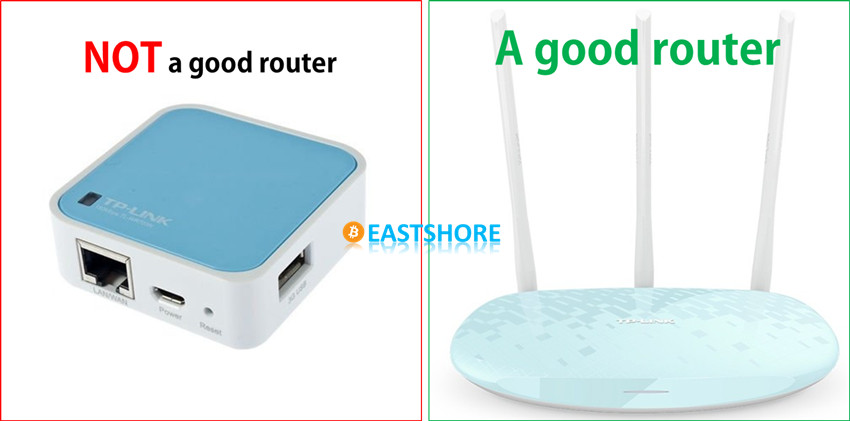
Miner Connection & Mining Guide
- First, please check if all the cables on the miner are inserted tightly.

- There are 10 x 6pin ports on the miner. You need to connect all the 6pin ports to your PSU.
- Connect the 6pin port beside the controller.
- Important: there are 3 hashing boards in the miner, and 3 x 6pin ports on each hashing board. DON’T connect more than 1 PSU to 1 hashing board. (That’s means, the 6pin cords you connected to 1 hashing board should come from only 1 PSU.). See below pictures for the correct connection and the incorrect connection.
- Correct Connection:
- Incorrect Connection:
- Power supply connection details in the official guide: https://www.bitmaintech.com/files/download/Antminer%20S7%20user%20guide.pdf
- Connect the ethernet cord.
- Miner connection DONE.
- Power on the miner. (Important: If you used several PSUs for the miner, you should power on the PSU which connected to the 6pin port beside the controller FINALLY. For example, if you used a CORSAIR 850w PSU connected to the port beside the controller (And also the other two ports on the miner), at first you power on all the other PSUs, then power on this one).
- Wait for about 1~2 minutes, the fan of the miner will work loudly for a while, then it will slow down.
- Use a software to scan the IP of the miner on your PC. For how to scan out the IP of the miner, check here: https://www.eastshoremining.com/how-to-scan-out-the-configuration-ip-address-of-the-miner/
- Then you can log in the miner configuration page with the IP you just scanned. (The username and the password are all “root“)
- Go to the page “Miner Status” and keep refreshing the page until data (Speed, miner account, pool etc.) is shown on the page which means the mining has started. Generally, the miner needs about 3~7 minutes to start mining. The fan may get loud for several times . And sometimes, the data on the page may disappear for a few seconds or one minute after the mining starts. It will resume and function normally soon.
- Go to the page “Miner Configuration“, configure your mining pool address, mining account, miner password etc. Click “Save & Apply”.
- Save the changes, wait for about 1 minutes for the setting to apply.
- Go to the page “Miner Status” , and refresh the page until there are data shown on the page. The miner starts to work normally.
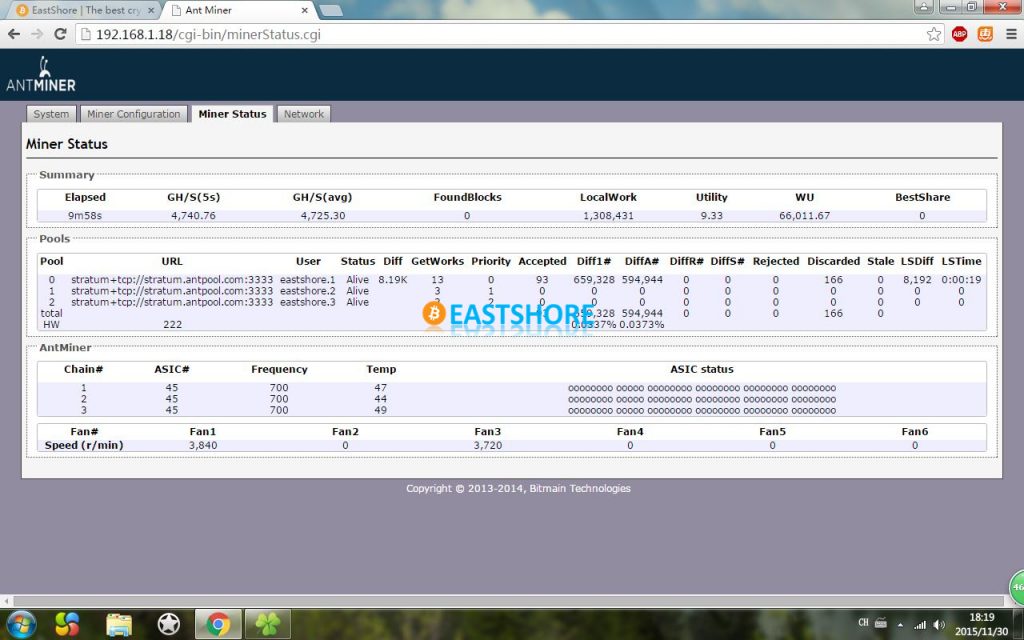
- If there is no any data shown for a very long time (for example 10 minutes) or there is beeping noise from the miner, restart the miner (power it off, wait a minute, power on it again). After restarted, please go to the page “Miner Status” page and wait for data to show.
- Different miner may act differently from each other, just wait for the miner to work normally. Here is a test video (when the PSU is just powered on, the miner is actually not working yet, the loud sound is from the PSU): https://youtu.be/C3mbu25eo9g
Mining Tips
Please pay attention to the following tips if you are running several miners(<= 10 miners) together:
- The red LED of the miner keeps flashing
The red LED keeps flashing because of many reasons, such as the unstable network, high temperature and so on.
Anyway, if your miner works well at normal speed, just ignore the flashing LED.
However, if the mining speed of your miner is low or there are some more problems going on with the miner at the same time(for example, the ASIC Status is shown as —--), please check the {Trouble Shoot} section below for help.
- The heat dissipation
- Make sure the hot wind which comes out of the fan(of the miner) will diffuse timely.
- Make sure emitted air from one miner does not get resucked in by another miner.
- If you connected several miners into one power strip which is plugged to the socket, you need to:
- Check the maximum current rating of your power strip. For example, in China, for some of the power strips, the maximum current rating is about 2000w. As the power consumption of the miner is nearly 1400w, so it is better to connect ONLY ONE miner into one power strip. Otherwise the miner might stop working.
Mining Speed Note
- The final model of Antminer S7 is “4.73 TH/s @ 1293w” with the “Default Frequency” set as “700M”. (The submodel of the new generation miner is “S7_F1”)

- The rated speed of Antminer S7 is “4.73 TH/s ± 5%”, so the speed may fluctuate between “4.49 TH/s ~ 4.96 TH/s”.
- In our test, the “GH/S(5s)” on the “Miner Status” page changed frequently, but the “GH/S(avg)” kept stable. So no need to worry about the frequently-changed speed of “GH/S(5s)”.
- However, if both the “GH/S(5s)” and “GH/S(5s)” are low (eg. 3000GH/s), restart the miner, the speed will be normal.
Trouble Shoot
For troubles you encounter in mining, try the following suggestions:
- Power off the miner then power on it again.
- Check your home network and the mining pool to make sure the network is fine.
- Check if all the cables on the miner inserted tightly. Especially the three cables connected to the hash board. They may get loose in shipping.
- Check if all the ten 6pin ports on the miner are connected to your PSU.
- Check if your miner rattles to make sure no heat sinks had fallen off.
- Reset the miner. There is a reset hole beside the internet port (as indicated in the following picture). After the miner powers on, wait for 5 minutes(until the miner starts mining), use a pin and press the hole for about 10 seconds. Then wait for about 5 minutes for the resetting. You may need to rescan the IP address of the miner after resetting.

- Upgrade the firmware. Check tutorial here: https://www.eastshoremining.com/how-to-upgrade-the-firmware-for-a-bitcoin-miner/

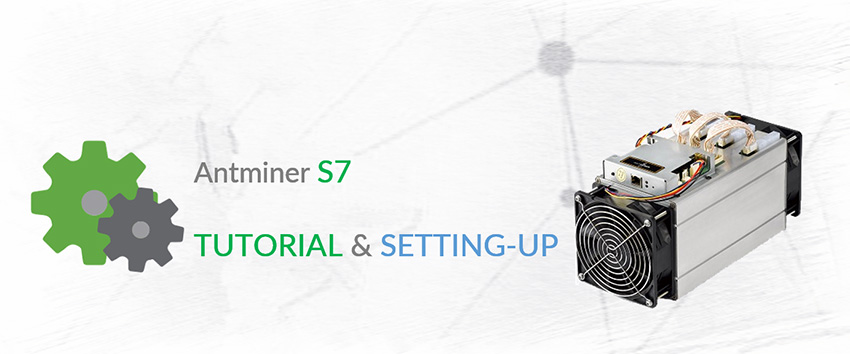


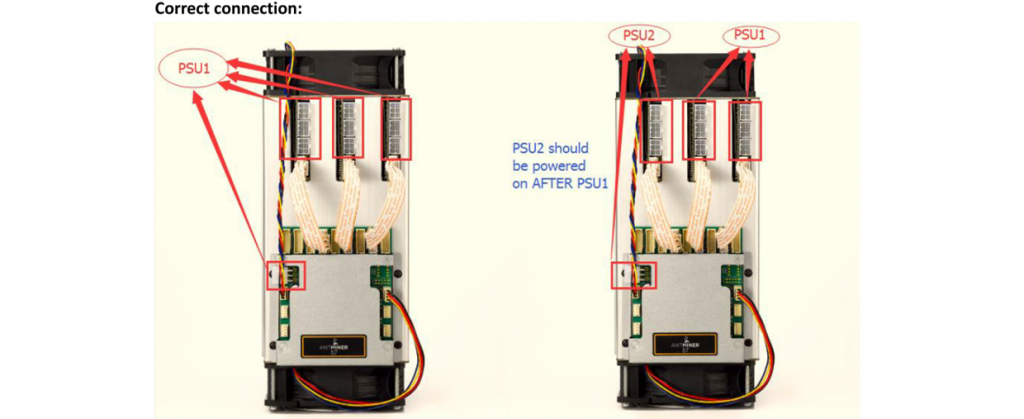
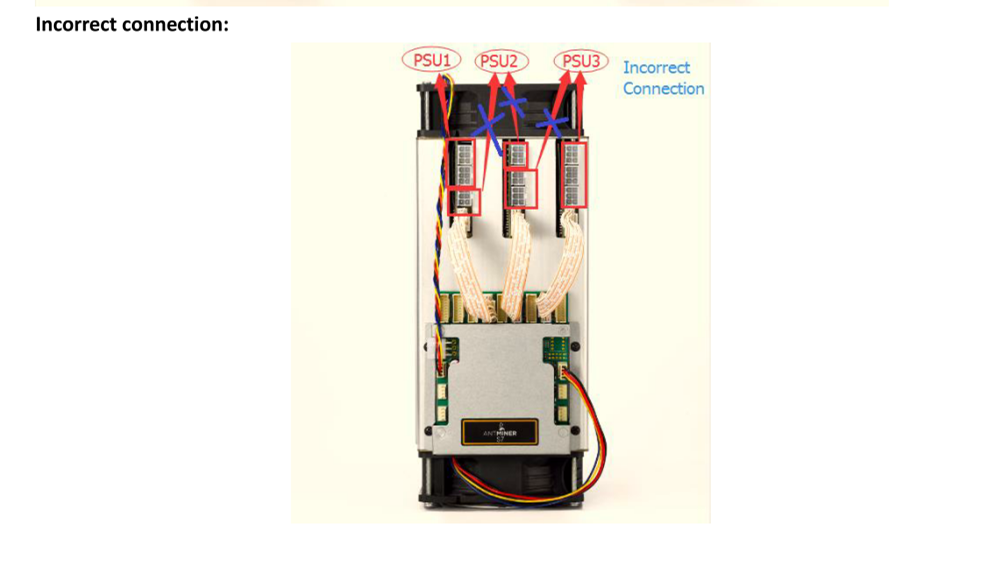


Pingback: Tutorial: Antminer S7-LN 2.7TH @ 697w bitcoin miner | EastShore Mining Devices