This tutorial is intended for the EastShore customized Nvidia P106-100 Ethereum GPU Miner which supports multi-currency mining including ETH, Zcash, XMR and so on. The components including the motherboard (ASUS ROG STRIX B250H GAMING), mining cards, and power supply are carefully chosen and of high quality. It hits a speed of 120MH ~ 140MH for ETH mining with SIX Nvidia P106-100 mining cards which makes it undoubtedly a pioneer machine in the field.
Miner Specifications
| Brand | EastShore Customized |
| Hash Rate | ETH/ETC: 120MH/s @ 800w (overclock to 140MH/s) |
| Zcash: 1700 SH/s @780w | |
| Cooling | 6 x fan |
| Network Connection | Ethernet |
| PSU | With PSU, plug & play |
Driver for Nvidia P106-100
The driver of our miners is pre-installed, no need to install. However, for those who need the driver, we have made it available for download:
- Driver (Windows 10, 64bit): nvidia_22.21.13.8253_w1064
Preparations
The following background knowledge would be helpful to use the miner:
- Knowledge regarding GPU and the GPU miners.
- Knowledge regarding how to mine with a PC and how to mine with a video card.
- Knowledge regarding Windows operating system.
- Knowledge regarding ETH/ETC/ZEC or any others cryptocurrencies coins you are interested.
- Knowledge regarding cryptocurrency such as wallet address, mining pools etc.
Miner Connection
- This is the miner you will receive from EastShore if you place an order.

- A monitor is required (and a keyboard, a mouse) for configuration. (only needed when you configure the miner).
- The connection of the miner is exactly the same as the connection of a PC. Just like the computer, all the ports needed are on the back side of the miner.

- The ports needed are:
- HDMI port: for the monitor connection (you can also use the DVI port)
- USB port x 2: for the keyboard and mouse connection
- Ethernet port

- Connect your monitor, keyboard, the mouse and the Ethernet cord to the miner and connect the power cable.

- Tah-dah, connection done.
Start Mining in ONE Minutes
- There is a power button on the front side of the miner, press it and power on the miner.

- The mining system of the miner is the “Windows” operating system. Start the Windows system.
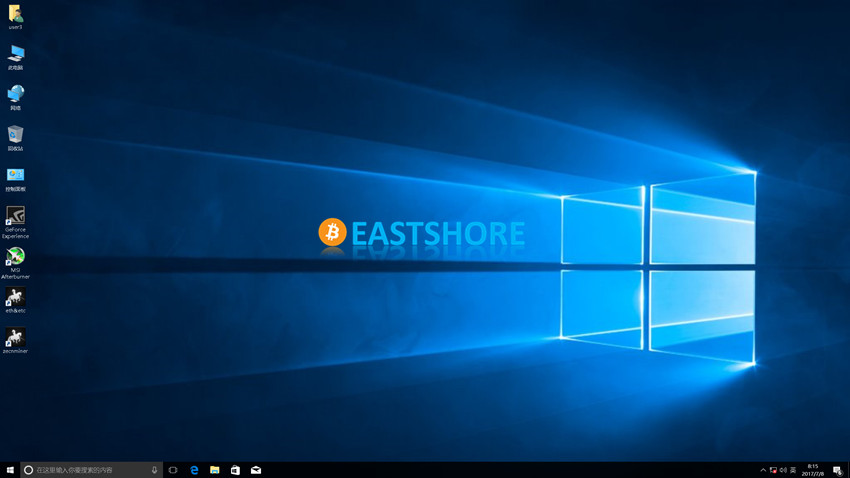
- The mining configuration is exactly like when you use the video card of your PC for mining which is easily accessible on the Internet if you don’t know how to. With our pre-installed software, you can start mining in one minute. We will take ETH and Zcash as an example to show the procedures.
- On the desktop, there are ETH, Zcash mining shortcuts. They are:
- eth&etc: ETH/ETC mining shortcut.
- zecnminer: Zcash mining shortcut.
- MSI Afterburner: ETH/ETC overclock (ONLY for ETH/ETC overclock)

ETH mining
- Double click the “eth&etc” shortcut
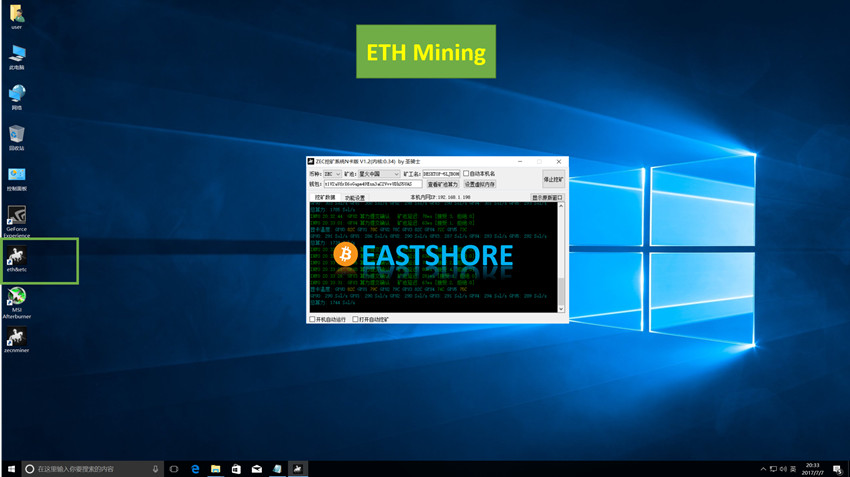
- The mining software is in Chinese (but we have highlighted and translated as in the following picture), you can also research and replace it with other software. To use this pre-installed software, please:
- Make sure the “Coin Type” is ETH
- Change the Wallet Address to your own ETH wallet address
- Click “START/STOP” button to start mining
- The ETH mining will start automatically.
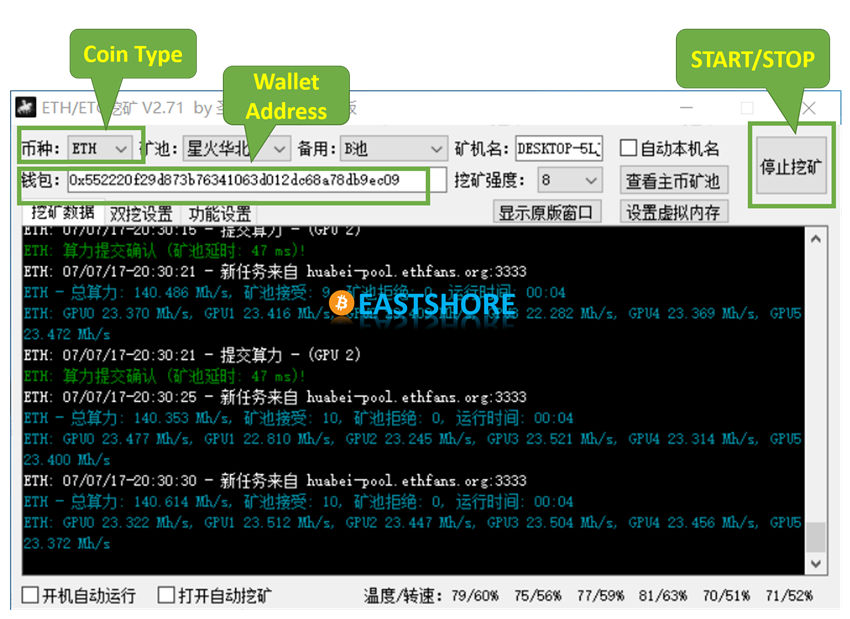
ETC mining
- Click “START/STOP” button to STOP mining
- Switch the “Coin Type” to ETC
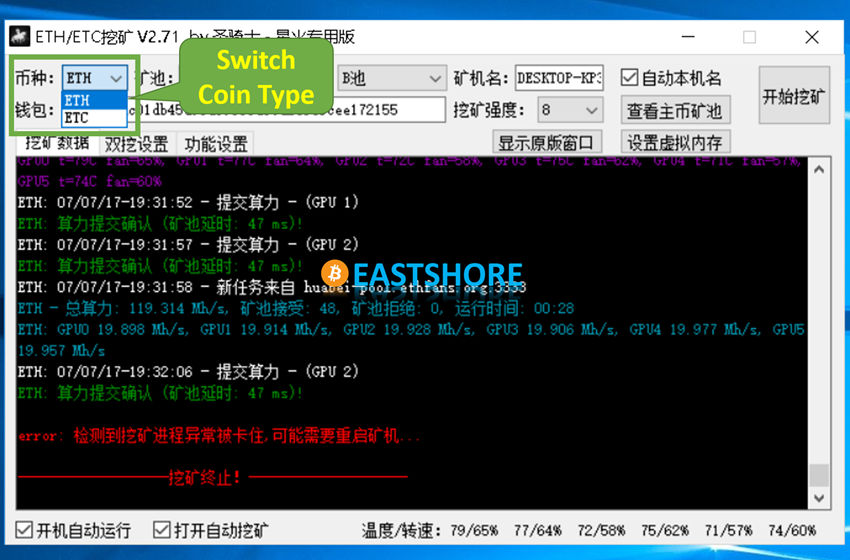
- Change the Wallet Address to your own ETC wallet address
- Click “START/STOP” button to start mining
ETH/ETC Overclock
Important: The overclock tutorial introduced below is ONLY for ETH/ETC mining. DO NOT use it for ZEC or other currencies.
- Start ETH/ETC mining.
- Wait until the mining software is running stably.
- Double click the “MSI Afterburner” shortcut on the desktop.

- Change the “Memory Clock” to overclock the miner.
- Change the “Memory Clock” to a hihger value
- Click “Save” button to save the changes.
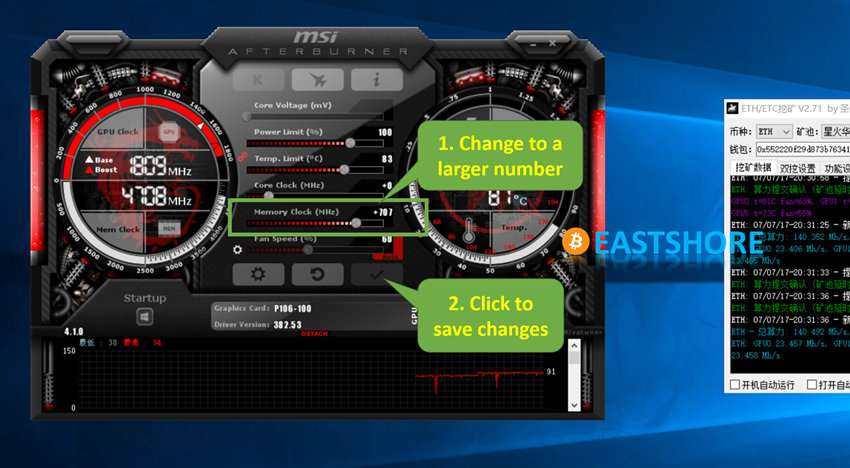
- Generally, higher value about the “Memory Clock” will get a higher hash speed, but it’s not recommended to set the value too high for the sake of the product’s longevity. In our test, when the “Memory Clock” set to “700“, the hashing speed of ETH will get to 140MH/s.
- You can also click the “Restore” button to restore to the default value(0, means non-overclock).

ZEC mining
- Double click the “zecnminer“
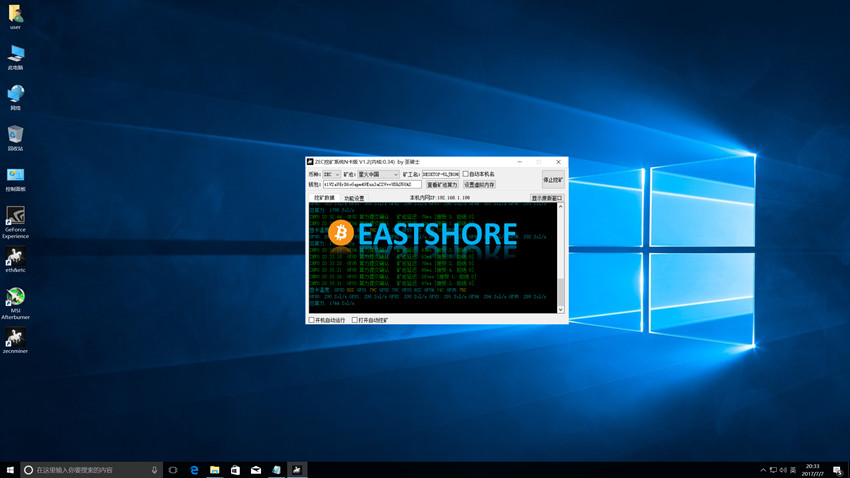
- Change the Wallet Address to your own ZEC wallet address
- Click “START/STOP” button to start mining
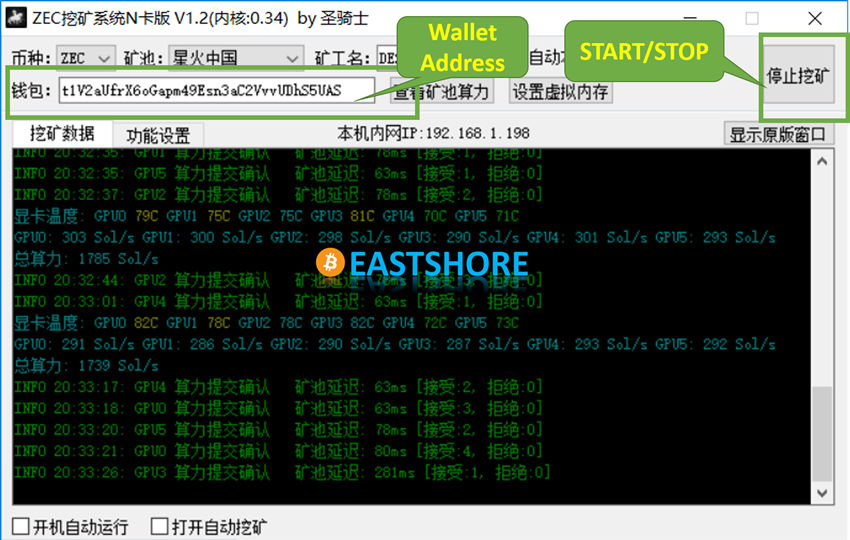
- The ZEC mining will start automatically.
Start Mining Automatically
- The pre-installed mining software support “Start Mining Automatically”.
- After start mining, just click the two options on the left corner of the software.

- Then the software will work automatically after you restart(or power off/on again) the miner.
Troubleshooting
Q: The hashing speed is lower than usual(eg. 100MH/s for ETH). / There are only 5 (or less) GPU works, not all the six.
A:
- First, please make sure if all the video cards are working.
- Right click on “My PC” on the desktop, click “Manage” on the pop-up menu
- In the pop-up windows, click “Devices Management” -> “Video Cards”
- There should be SIX Nvidia P106-100 video cards.
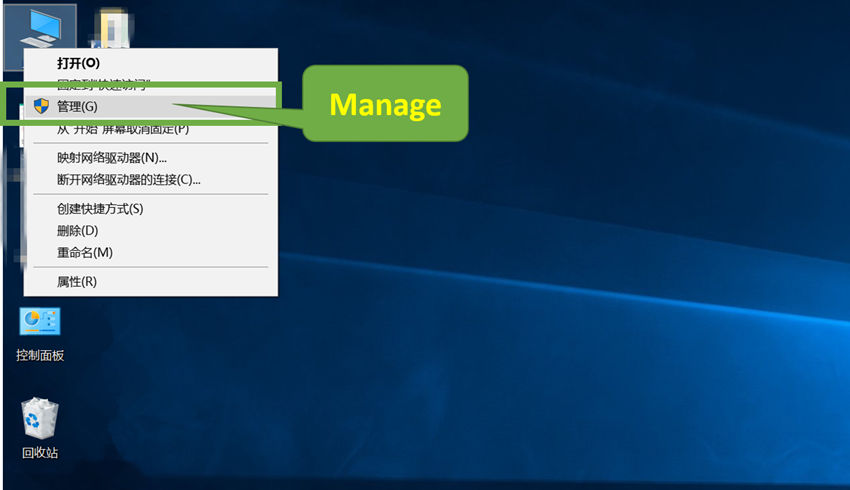
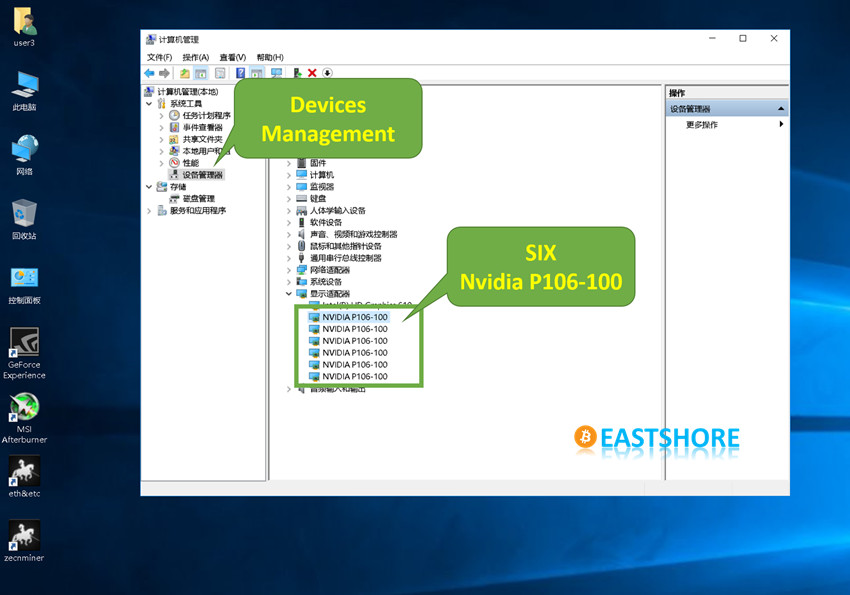
- If there are not SIX Nvidia P106-100 video cards shown, then maybe some video cards in the case loosened up during shipping.
- In that case, power off the miner first, open the case of the miner to insert those video cards properly and tightly.
- There are four screws on the case of the miner.
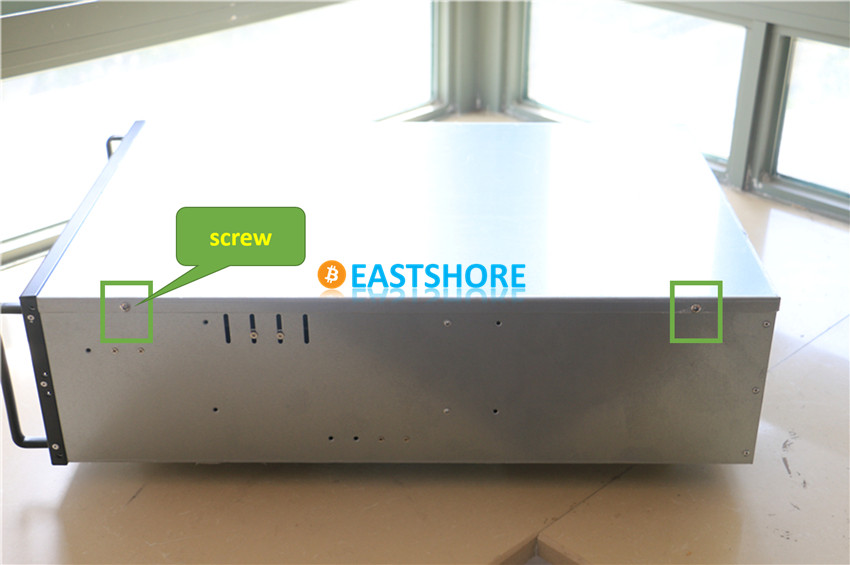
- Take the screws out, and slide out the case.

- There are six video cards in the miner.
- Every card is connected to the motherboard by the a blue cable as as shown in the picture.

- The cable may loosen up during the shipping, please insert all the cables tightly.
- Power on the miner again to check if all the video cards appear in the “Devices Management”. The problem would be solved.

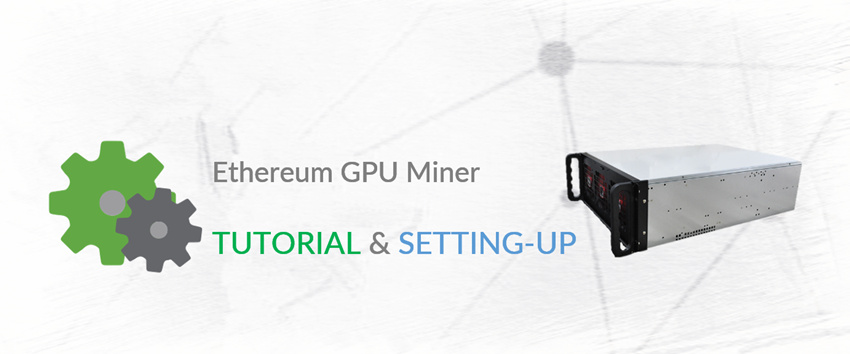
teodor_brisku
is this self assembled rig, or is fabricated from a brand
EastShore Post author
Hi, it’s a assembled rig.